Hercules DJControl MP3 e2 / MP3 LE / Glow¶
The Hercules DJ Control MP3 e2, MP3 LE, and Glow are USB controllers that have identical controls and share the same mapping. These controllers do not have a built in sound card, so a splitter cable or separate sound card is recommended for use with it. They are not class compliant MIDI devices. Older versions of Mixxx required using Hercules’ MIDI driver, but this driver can be a hassle to set up and maintain on Linux, so it is recommended only for Windows and Mac OS X. Another alternative is to use the user mode driver, or also upgrade to the latest version of Mixxx if you have not already. Support for using the MP3 LE and Glow as USB Bulk controllers without the driver on Linux is available in development versions of Mixxx and will be included in Mixxx 2.1, but the MP3 e2 was already supported in Mixxx 2.0.
The mapping is included in Mixxx and allows you to manipulate 4 decks, 2 at a time, switching Deck A (left) between Channel 1 and 3 and Deck B (right) between Channel 2 and 4.
New in version 1.11.
Mapping description (by function)¶
Shift / Supershift¶
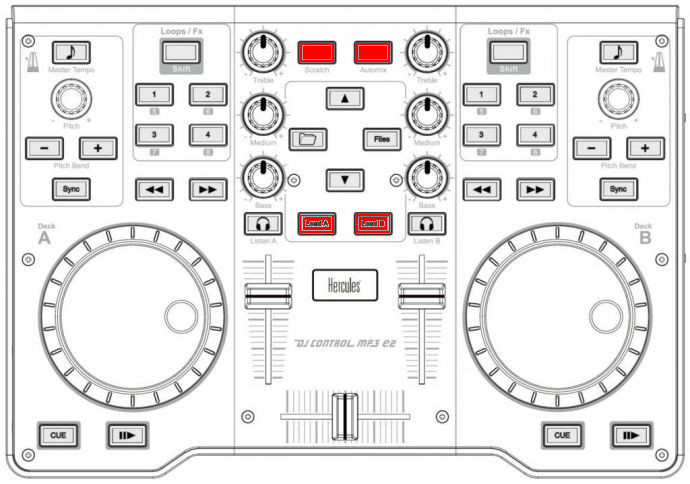
Hercules DJControl MP3 e2 (shift/supershift)¶
Function |
Control |
number |
|---|---|---|
Shift button to obtain more controls than those provided by Hercules. Press & Hold automix, then press corresponding button to obtain shifted behavior. |
Automix |
9 |
Supershift button to obtain a third level of controls. Press & Hold Automix, then press & Hold Scratch, then press corresponding button to obtain supershifted behavior. |
Shift-Scratch |
7 |
Switch deck A (left) between Channel1 and Channel3 (also apply to Sampler1 and Sampler3) |
Supershift + Load A |
18 |
Switch deck B (right) between Channel2 and Channel4 (also apply to Sampler2 and Sampler4) |
Supershift + Load B |
18 |
Library¶
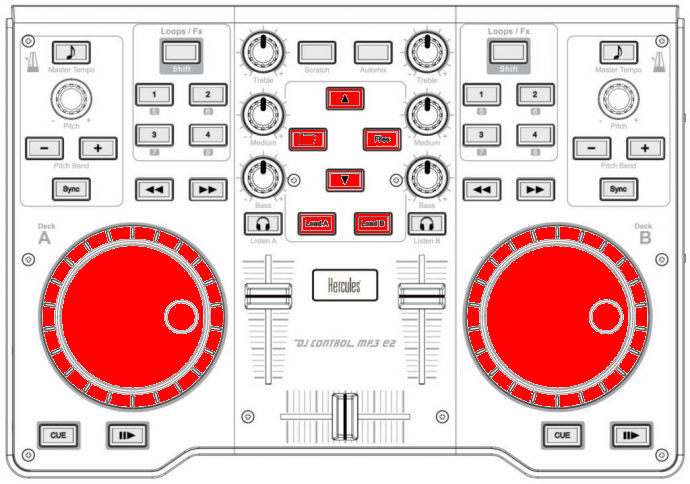
Hercules DJControl MP3 e2 (library)¶
Function |
Control |
number |
|---|---|---|
Select prev/next playlist |
Supershift + Deck A Jog Wheel |
16 |
Toggles (expands/collapses) the currently selected library sidebar item |
Folder |
6 |
Go one track down |
Up arrow |
8 |
Go one track up |
Shift + Up arrow |
8 |
Select prev/next track |
Supershift + Deck B Jog Wheel |
16 |
Loads the currently highlighted track into the corresponding deck (A or B) |
Load A/B |
18 |
Loads the current highlighted track into the corresponding sampler (1 or 2) |
Shift + Load A/B |
18 |
Master/Headphones/Microphone¶
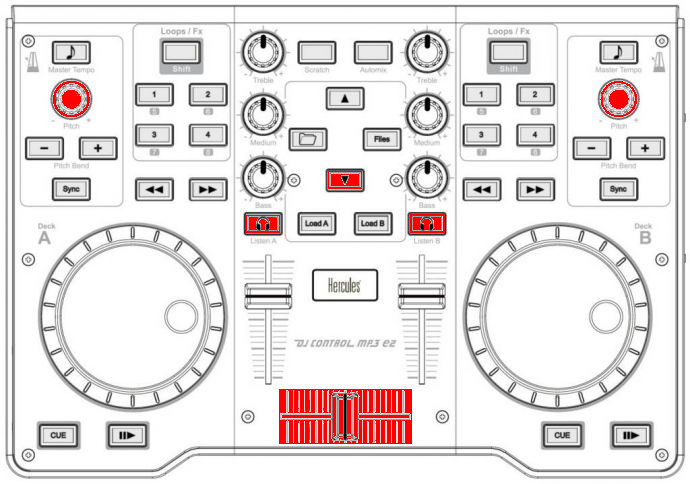
Hercules DJControl MP3 e2 (master/headphones/microphone)¶
Function |
Control |
number |
|---|---|---|
Microphone TalkOver |
Down Arrow |
8 |
Fades between left (channel 1 & 3) and right (channel 2 & 4) deck |
Crossfader |
19 |
Headphone volume |
Shift + Deck A pitch knob |
3 |
Adjust the cue/main mix in the headphone output |
Shift + Deck B pitch knob |
3 |
Toggles deck output to the headphones monitor on/off |
Headphone monitor |
20 |
Sampler¶
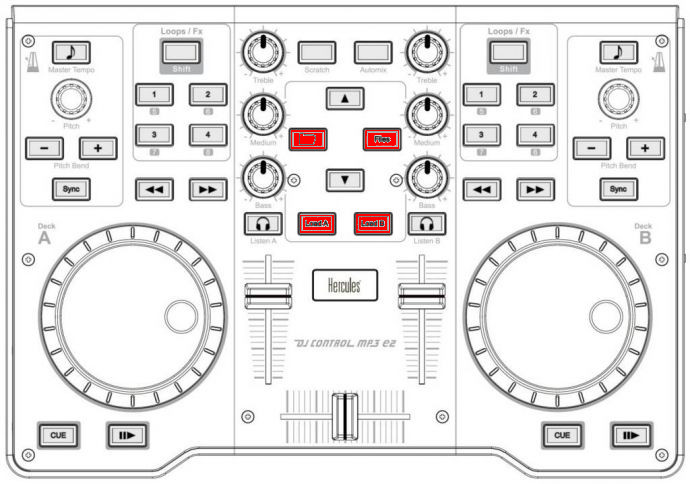
Hercules DJControl MP3 e2 (sampler)¶
Function |
Control |
number |
|---|---|---|
Loads the current highlighted track into the corresponding sampler (1 or 2) |
Shift + Load A/B |
18 |
Goto start & Play sampler 1/3 |
Shift + Folder |
6 |
Stop sampler 1/3 |
Supershift + Folder |
6 |
Goto start & Play sampler 2/4 |
Shift + Files |
10 |
Stop sampler 2/4 |
Supershift + Files |
10 |
Decks / Channels¶
Playing¶

Hercules DJControl MP3 e2 (deck playing)¶
Function |
Control |
number |
|---|---|---|
Loads the currently highlighted track into the corresponding deck (A or B) |
Load A/B |
18 |
Starts or stop a loaded track |
Play |
14 |
Backward Play |
Shift + Play |
14 |
Toggle Repeat |
Supershift + Play |
14 |
Sets the cue point if a track is stopped and not at the current cue point. Stops track and returns to the current cue point if a track is playing. Plays preview if a track is stopped at the cue point for as long as it’s held down |
Cue |
15 |
Move Forward/Backward in track |
Forward / Backward |
12 |
Enable or disable the scratch mode on all four decks |
Scratch |
7 |
Seeks forwards and backwards in a stopped track. Temporarily changes the playback speed for playing tracks. Absolute sync of the track speed to the jog wheel if scratch mode enabled |
Jog wheel |
16 |
Volume / Equalizer / Effects¶
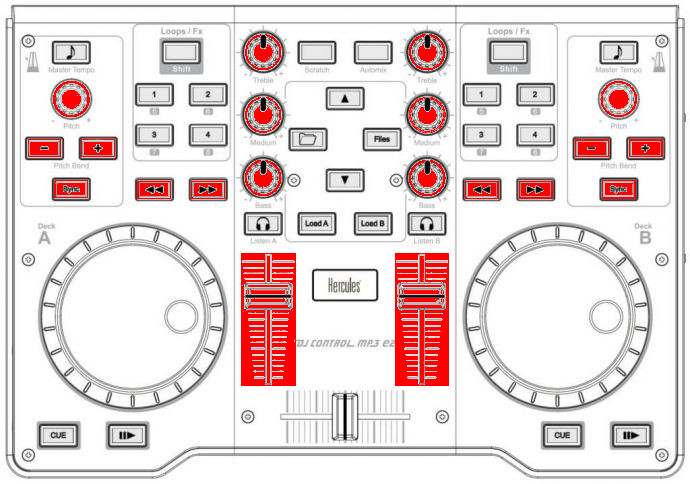
Hercules DJControl MP3 e2 (deck volume/EQ/FX)¶
Function |
Control |
number |
|---|---|---|
Controls the deck output volume, with soft takeover on deck switch. |
Deck volume slider |
17 |
Adjusts the gain of the low/medium/high equalizer filter. No soft takeover. |
Equalizer knobs |
5 |
Filter Low Kill |
Supershift + Pitchbend - |
1 |
Filter Mid Kill |
Supershift + Sync |
13 |
Filter High Kill |
Supershift + Pitchbend + |
1 |
Adjust pregain |
Shift + Forward / Backward |
12 |
Quick Filter knob |
Supershift + Pitch knobs |
3 |
Brake Effect |
Supershift + Forward (stops on release) |
12 |
Spinback Effect |
Supershift + Backward (stops on release) |
12 |
Hotcues¶
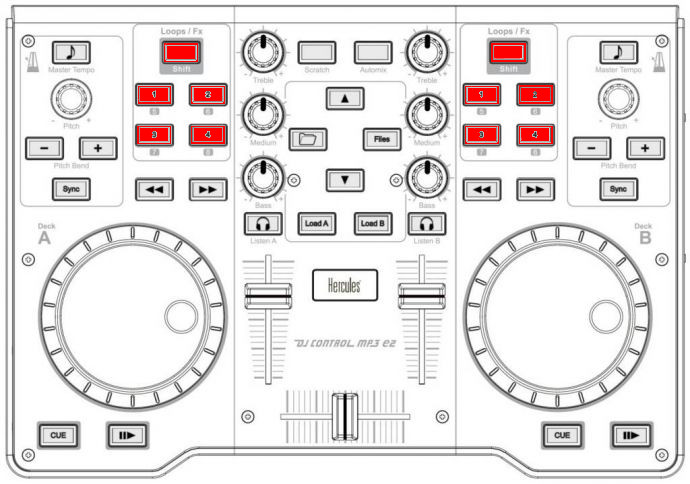
Hercules DJControl MP3 e2 (hotcues)¶
Need to be in Hotcue mode (button Loop/Fx (4) lit up). If not, press Loop/Fx button to switch to hotcue mode.
Function |
Control |
number |
|---|---|---|
If hotcue X is set, seeks the player to hotcue X’s position. If hotcue X is not set, sets hotcue X to the current play position. |
1/2/3/4 buttons |
11 |
If hotcue X is set, clears its hotcue status. |
Shift + 1/2/3/4 buttons |
11 |
Loops¶
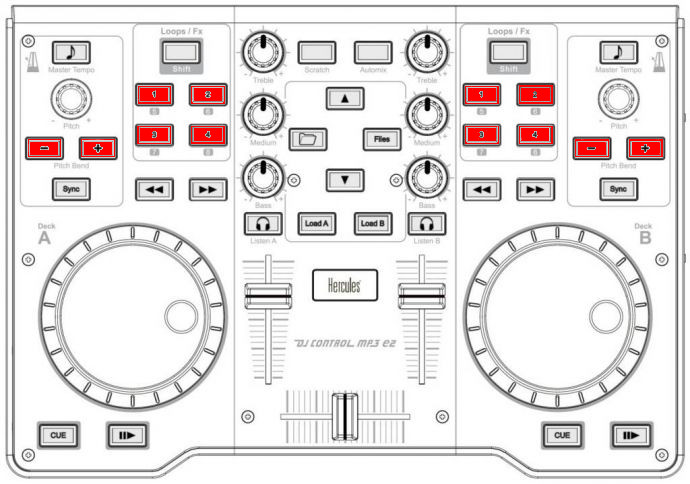
Hercules DJControl MP3 e2 (loops)¶
Need to be in Loop mode (button Loop/Fx (4) turned off). If not, press Loop/Fx button to switch to Loop mode.
Function |
Control |
number |
|---|---|---|
loop-in |
Button 1 |
11 |
loop-out |
Button 2 |
11 |
Toggles current loop On or Off |
Button 3 |
11 |
Clear Loop |
Supershift + Button 1 |
11 |
loop 1/8 |
Supershift + Button 2 |
11 |
loop 1/4 |
Shift + Button 1 |
11 |
loop 1/2 |
Shift + Button 2 |
11 |
loop 1 |
Shift + Button 3 |
11 |
loop 2 |
Shift + Button 4 |
11 |
loop 4 |
Button 4 |
11 |
loop 8 |
Supershift + Button 3 |
11 |
loop 16 |
Supershift + Button 4 |
11 |
Double loop |
Shift + Pitchbend + |
1 |
Half loop |
Shift + Pitchbend - |
1 |
Pitch / Syncing¶

Hercules DJControl MP3 e2 (pitch / sync)¶
Function |
Control |
number |
|---|---|---|
Temporary Holds the pitch 4% higher while pressed |
Pitchbend +/- |
1 |
Set deck as master clock. Led blink: master Fixed led: Follower Led off: none |
Master tempo (MP3 e2) / Pitch reset (MP3 LE & Glow) |
2 |
Adjust playback pitch / speed |
Pitch knobs |
3 |
Automatically sets pitch so the BPM of the other deck is matched |
Sync |
13 |
Enable key-lock for the specified deck (rate changes only affect tempo, not key) |
Shift + Master tempo |
2 |
Magnet (all cues, hotcues, loops, and beatloops will be automatically quantized so that they begin on a beat.) |
Supershift + Master tempo |
2 |
Adjust beatgrid |
Shift + Sync |
13 |
Enable or disable the scratch mode on all four decks |
scratch |
7 |
Seeks forwards and backwards in a stopped track. Temporarily changes the playback speed for playing tracks. Absolute sync of the track speed to the jog wheel if scratch mode enabled |
Jog wheel |
16 |
Troubleshooting¶
Jog wheels not working or controller not responding¶
If your jog wheels doesn’t work, or nothing works on the controller even when you have carefully read all other resources, you should be aware that this controller stores at least two configuration options in the controller:
Enable/disable Jog Wheels
MIDI channel to use
and maybe a third one: Jog wheel sensitivity
With factory default settings, the jog wheels are enabled and the MIDI channel used is channel 1. The mapping is made for channel 1 only. If your controller is configured for another channel, nothing
will work and if you launch Mixxx with -`-controllerDebug` parameter, you will have lines like this one showing in the logs when you press a button on the controller :
Debug [Controller]: "DJ Control MP3 e2 : 3 bytes: B3 38 38 "
note the B3 here. it’s B<MIDI Channel # - 1>. So this controller is configured on channel 4. controller configured on channel 1 will show B0, which is correct.
To change these parameters, you have to use the configuration tool that comes with the Hercules driver on on the Hercules support page. Unfortunately, the configuration tool is only available for Windows and Mac OS X. We are not aware of any solution for Linux. So if you normally use Linux, you will have to find a computer with Windows or Mac OS X, install the Hercules driver, plug-in the controller and change configuration. You will only need to do this once, then the controller should work with Linux.
Controller not recognized as bulk controller¶
It has been reported that when the Hercules drivers are installed on a Windows, the driver takes over the bulk communication with the controller so it cannot be recognized by Mixxx as a bulk controller. Uninstall the Hercules driver and use it as a USB bulk controller.
