9. Emissió en viu - Posa en marxa la teva pròpia emissora de ràdio d’internet¶
La emissió en viu amb el Mixxx et permet emetre la teva mescla per internet a oients arreu del món.
9.1. Servidors d’emissió¶
- Servidor d’emissió remot
Mixxx allows you to feed your audio stream directly to Shoutcast and Icecast streaming servers. Depending on the number of listeners, streaming audio requires a significant amount of bandwidth. Streaming servers provide the required bandwidth and broadcast the stream to your listeners. A popular free streaming service is Caster.fm. A review of several free and paid stream hosts is available at broadcastingworld.net.
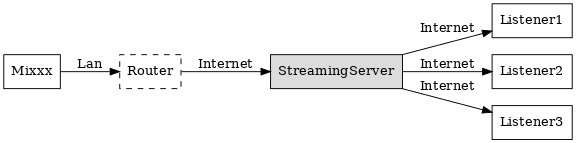
El Mixxx com a font d’emissió utilitzant un servidor d’emissió remot¶
- Servidor d’emissió local
For experienced users, it may be interesting to set up your own local streaming server. This turns your personal computer into a radio station and listeners connect directly to your server. Mixxx as a streaming source does not need to run on the same computer as your streaming server. However, professional stations often run the streaming source on the same computer as the streaming server for stability and reliability reasons. Keep in mind that if want to stream audio to a significant number of listeners, you’ll need enough bandwidth. Read the Shoutcast documentation or Icecast documentation for server setup instructions.
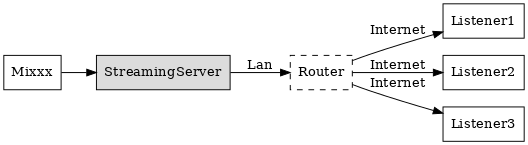
El Mixxx com a font d’emissió, utilitzant un servidor d’emissió local¶
9.2. Configurant el Mix¶
Comenceu indicant al Mixxx la informació necessària per a connectar-se al servidor d’emissió:
Obriu .
Introduïu la informacio segons s’indica en Preferències de l’emissió en viu
Feu clic a Acceptar
Aneu a o utilitzen les Dreceres de l’aplicació per a començar la emissió.
9.3. Preferències de l’emissió en viu¶
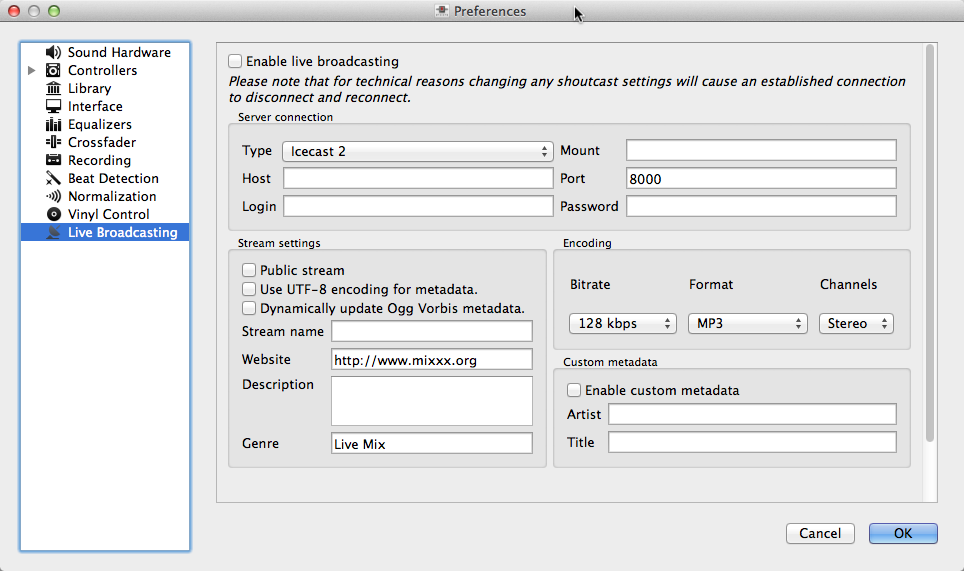
Preferències del Mixxx - Configurant una emissió en viu¶
Connexió al servidor
Type: Select the type of streaming server you want to connect with.
Màquina: Podeu indicar la màquina ja sigui utilitzant el nom DNS, o l’adreca IP.
Login: As provided by your streaming server provider. Without this, you will not connect successfully to the server. The default password for Icecast is
sourcewhile the default password for Shoutcast isadmin.Muntatge: Un punt de muntatge és un nom únic que identifica una emissió concreta. Per a Shoutcast no és necessari indicar un punt de muntatge. En canvi, amb Icecast cal que ho informeu. Podeu posar el valor per defecte
/mounto/live. Si no us han donat cap punt de muntatge, potser podeu posar el que us sembli. Cal que comenci amb/(barra) i continuï amb un text sense caràcters especials.Port: El que us proporcioni el vostre proveïdor d’emissió. Molts servidors utilitzen el port 8000.
Contrasenya: La que us proporcioni el vostre proveïdor d’emissió, a no ser que tingueu el vostre propi servidor. Es necessita per a realitzar la connexió al servidor i iniciar la transmissió.
Avís
No poseu una URL a l’adreça de la màquina! http://exemple.com:8000 no us funcionarà. Heu de posar exemple.com a Màquina i 8000 a Port.
Opcions de la emissió
Transmissió pública: Si s’activa, aquesta opció afegeix la vostra emissora de ràdio a l’índex d’emissores de Shoutcast/Icecast.
Utilitza la codificació UTF-8 per a les metadades: Si s’activa, la opció corregeix els accents i símbols estrangers a les metadades, sempre i quan el servidor estigui configurat per a permetre metadades UTF-8.
Nom de la emissió: I doncs, quin és el nom del vostre xou?
Pàgina web: La pàgina web que poden visitar els vostres oients.
Descripció: Introduïu el vostre nom de DJ i algun comentari.
Gènere: Indiqueu els estils musicals que posareu. Això atreu més oients que cerquin als índex d’emissores. El Gènere no pot estar en blanc.
Codificació
Taxa de bits: Utilitzar una taxa de bits de 128 o 160 kbps és habitual i proporciona una qualitat suficient per als vostres oients. Taxes de bits majors utilitzaran més ample de banda de la vostra connexió a internet, i per als oients per a rebre la emissió.
Format: El Mixxx permet emetre als servidors Icecast tant en format MP3 com en Ogg Vorbis, mentre que per a servidors Shoutcast, només es pot utilitzar el format MP3.
Metadades personalitzades
By default, Mixxx broadcasts artist and title information of the files that you play to your listeners. You can disable this feature and use your own custom metadata. For technical reasons, broadcasting artist and title information is not supported for OGG streams.
Activa les metadades personalitzades: Activa o desactiva les metadades personalitzades.
Artista: Indica el valor que voleu enviar enlloc de l’artista, per exemple el vostre nom de DJ.
Títol: Indiqueu les metadades que voleu enviar enlloc del títol.
Nota
Degut a restriccions de llicència, la emissio en MP3 no està habilitada per defecte. Per a més informació de com emetre en MP3, aneu al capítol Emetre en MP3.
9.3.1. Icecast contra Shoutcast¶
Tots dos ofereixen bàsicament la mateixa funcionalitat. Un servidor Icecast pot emetre tant en MP3 com en Ogg Vorbis. Tot i això, tot i que Ogg és més eficient i efectiu (ofereix millor qualitat que el MP3 a taxes de bits menors), no tots els reproductors poden reproduir emissions en Ogg. Per això, el MP3 és probablement la opció més segura a no ser que sapigueu que els vostres oients poden escoltar emissions en Ogg sense problemes.
9.3.2. Índex d’emissores¶
Habitualment, el servidor d’emissió afegeix la vostra estació de ràdio a l’índex d’emissores de Shoutcast/Icecast, si heu activat la opció Transmissió pública a les .
Shoutcast radio directory: www.shoutcast.com
Índex d’emissores de ràdio Icecast: dir.xiph.org
Often streaming hosts will run their own directories. Check your host’s FAQ to find out. If you want to promote your streaming radio station even more, register at services like streamfinder.com. An overview of different internet radio directories is available at shoutcheap.com
9.4. Solució de problemes¶
Si teniu problemes connectant-vos al servidor d’emissió, comproveu la configuració a Preferències de l’emissió en viu.
Potser necessitareu les llibreries LAME per a emetre en MP3. Consulteu Emetre en MP3.
Potser heu seleccionat el format Ogg Vorbis que no es compatible amb servidors Shoutcast.
Potser heu de canviar les opcions del tallafoc. Tant el Icecast com el Shoutcast utilitzen dos ports. Si emeteu pel un port (per exemple, el 8000), aleshores també heu d’obrir el port següent, (8001).
Potser cal que configureu el vostre ruter per a que reenviï les connexions entrants per a que no bloquegi les conexions al port d’emissió (per exemple, port 8000)
9.5. Habilita la emissió en MP3¶
Degut a restriccions de llicència, la emissió en MP3 no està habilitada per defecte. Per tal d’habilitar-la, heu d’instal·lar el codec de MP3 LAME. Aquesta secció explica com fer-ho.
Suggerència
Si activeu el suport per a emissió en MP3, també podreu enregistrar les mescles en el format MP3. Aneu al capítol Recording your Mix per a més informació.
9.5.1. Activar el suport d’emissió en MP3 a Windows¶
Per a habilitar la emissió en MP3 a Windows, seguiu aquests passos:
Download LAME 3.98.4 binaries from http://lame.bakerweb.biz/. The download includes versions for 32-bit and 64-bit Windows
Unpack the downloaded archive. You need a utility for manipulating archives like the free 7zip.
If you have the 32-bit version of Mixxx, copy the file
libmp3lame.dllfrom thex86folder to the location you have installed Mixxx, for exampleC:\Program Files\Mixxx\Alternatively, if you have the 64-bit version of Mixxx, copy the file
libmp3lame.dllfrom thex64folder to the location you have installed MixxxRename
libmp3lame.dlltolame_enc.dllin the folder where you have installed MixxxReinicieu el Mixxx
Suggerència
A common mistake when going through the process is not copying only
libmp3lame.dll from the LAME zip file and then renaming that
file to lame_enc.dll. It’s deceiving but there is a file named
lame_enc.dll in the LAME zip file. You don’t want that file!
Also, make sure the version of LAME you use (x86=32-bit vs. x64=64-bit)
matches the version of Mixxx you use. Select to find out whether you have installed the 32-bit or 64-bit
version of Mixxx.
9.5.2. Activate MP3 streaming support on Mac OS X¶
9.5.2.1. Mètode A: Descàrrga¶
To activate MP3 streaming on Mac OS X, follow these steps:
Download LAME 3.98.4 Intel (Mac OS X 10.5+ 32-bit & 64-bit)
Feu doble clic al fitxer zip descarregat per a descomprimir-lo i obtindreu un instal·lador
Feu doble clic a l’instal·lador i seguiu les instruccions pas a pas.
Reinicieu el Mixxx
9.5.2.2. Method B: Macports¶
Another easy way to activate MP3 streaming is to use MacPorts which is a repository manager (like apt on Debian/Ubuntu) for Open Source software. Having installed this piece of software, installing MP3 support is rather simple.
Obriu un terminal i escriviu aquestes instruccions:
sudo port install lameReinicieu el Mixxx
9.5.3. Habilitar la emissió en MP3 a Linux¶
En Ubuntu i els sistemes operatius basats en GNU/Linux, les emissions en MP3 es poden habilitar instal·lant el paquet libmp3lame. Depenent de la distribució del Linux, el paquet pot tenir un nom lleugerament diferent, com lame.
Obriu un terminal i escriviu aquestes instruccions:
sudo apt-get install libmp3lame0Reinicieu el Mixxx